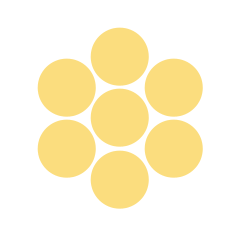Age of Computers
Lesson Plan
Age of Computers
Objectives
In this lesson, students will identify basic computer operations and concepts. Students will:
- understand that a computer is made up of parts.
- identify tools and understand how they help solve problems.
Essential Questions
Vocabulary
- Computer: An electronic device that is used to store and sort information and work with data at a high speed.
- Technology: The study of science and industry, including the inventions and methods of solving problems.
- Computer Programs: Software that is run on a computer.
Duration
60–90 minutes/2 class periods
Prerequisite Skills
Materials
- copies of the Writing Prompt activity sheet (S-K2-18-2_Writing Prompt and Scoring Rubric.doc)
- writing materials
- computer pictures (S-K2-18-2_Computer Pictures.doc)
- use of a computer lab or computer access for each student if possible
- large road map or atlas
Related Unit and Lesson Plans
Related Materials & Resources
The possible inclusion of commercial websites below is not an implied endorsement of their products, which are not free, and are not required for this lesson plan.
- How Do Computers Work? Computer Basics.
http://www.factmonster.com/ipka/A0774696.html
- Computers Lessons for Kids
http://www.kidsandcomputers.com/introduct.htm
- BrainPOP Jr., short videos: Parts of a Computer, Internet Safety, and E-mail
http://www.brainpopjr.com/artsandtechnology/technology/internetsafety/
Formative Assessment
-
View
- Assess students’ basic understanding of computers and their function.
- Make observations while circulating around the room; check whether students are engaged in individual reflection and in paired and large-group discussions. Make note of student responses throughout your observation.
Suggested Instructional Supports
-
View
Scaffolding, Active Engagement, Modeling, Explicit Instruction
W: Students demonstrate knowledge of computers. Students learn about the function of computers and how they work. They discuss with classmates different ideas about computers and have time to explore and identify different functions on a computer. H: Students are engaged in the lesson by looking at computers, identifying the uses of their parts, and using computers. E: Students develop an understanding of computers and their function through modeling, exploring, and comparison with earlier types of computers. Students gain an understanding of how a computer works. R: Students have time to reflect on and then share their ideas in writing about future uses of computers. They also have the opportunity to share their ideas with the class. E: Formative assessments, completion of the writing prompt, and sharing with classmates are used to determine whether students understand the lesson. Students demonstrate appropriate uses of a computer and describe how a computer works. Students participate in discussions and share with peers what they learned about computers. T: Students have opportunities to participate in teacher-led discussions, followed by individual activities. Demonstrations provide support to students who need additional help to understand the lesson. O: Students are engaged and can participate in a variety of activities. They have the opportunity to share their thoughts in large-group, small-group, and partner discussions as well as to participate in active and creative learning experiences.
Instructional Procedures
-
View
Day 1
Write the following prompt on the board and read it to the class: “Do you think there will be a day when we don’t use paper and everything will be done with computers? I want you to think about what this would mean to you and how it would affect how you do work.” Allow students about a minute to individually reflect on this question. Have students discuss their thoughts and ideas with their partner and then in a small group.
Hand out the Writing Prompt activity sheet (S-K2-18-2_Writing Prompt and Scoring Rubric.doc) along with writing material and assign students about 10 minutes to write and reflect on this question. Students may answer yes or no. Either answer needs an explanation. For example, a student might say yes and describe how letters would be sent by e-mail. Let students know that you want them writing for the entire time period. You may need to give students help or even encourage them to draw and label pictures to explain their thinking. Walk around the room and let students know that their thoughts are important. Give students time to read what they wrote to a classmate. Then bring the discussion back to the entire class and have students share what they thought.
Activity 1: The First Home Computer
Show students the picture of a scientist with what the scientific community thought a home computer might look like in the future (S-K2-18-2_Computer Pictures.doc). Say, “In 1950, scientists were thinking ahead to the future and built a model of what a home computer might look like in the future. At that time there were no home computers, so this was a model of their thinking with the knowledge they had at that time. Just imagine if this were what a computer looked like. What might this look like in your home? Where would you find room for it? What would you think if you had this in your living room? Do you think you would use it?”
Allow students time to think and share ideas with a partner. Select a few students to share the partners’ thinking. Say, “Today’s technology has improved drastically. When you think of technology, do you only think about computers or are there other forms of technology?” Make a list of technologies and their function during the student discussion. Refer back to the computer. Say, “How do computers help us?” Guide students’ thinking to using computers to help humans communicate.
“What are some other tools that help us communicate?” Have students come up with a list. Refer back to the tool chart made in the previous lesson. Say, “Tools help us solve problems. A computer is a tool that is also a machine because of its parts. We use computers to help us communicate. What are some of the names of the computer parts and how they work?” Have students do a think-pair-share activity and then bring that discussion back to the group.
If possible, show a computer without its cover to view the inside parts. If this is not possible, use the remaining computer pictures (S-K2-18-2_Computer Pictures.doc).
Activity 2: Working with Computers
You may want to begin this activity by reviewing computer online safety rules with students using the site BrainPOP Jr., listed in Related Resources at the end of this lesson. Note: If possible, conduct this activity in the Computer Lab for more in-depth student interaction. If this is not possible, invite students to come up closer to the classroom computer and have students help talk you through operating the computer.
Have students describe to you how to turn on the computer. You may then need to log on to the computer. Explain that for security and to know who is using each computer sometimes it is required to log on with a username and a password. Once in the desktop, have students identify anything they see. Some examples may be a trash can, Start button, different software icons, and shortcuts to the Internet or word-processing programs.
Explain to students that you are going to use the mouse and the keyboard to input information. Use the mouse to click on a word-processing program. “I am going to type my name and something I like. Then what do I do if I want to print this? What would I do if I want to save it?” See if students can demonstrate how you can save and print. Save the file to the appropriate place on your school computer. Then show students the different options when printing. Explain to students how to close the word-processing program and shut down the computer.
Day 2
Activity 1: Navigating the Computer Highway
Hold up a road map. Say: “People have long used road maps when planning trips or vacations and locating places. Today we can use computers and satellites to help us with our trips, vacations, and locating places.” Note: You might want to also show students a GPS navigation system. Preview Web sites before letting students explore them.
Explain to students that computer sites on the World Wide Web can be used to find locations in the world. If a computer lab is available, take students into the lab. Place students with partners. Tell students they will be using the computers to help locate places.
Direct students to sites such as Google Maps and tell students they will find local points of interest by using the computer. Post the school’s address and have students use the computer to locate the school. Let students view their school and its location. Students can take turns locating their home address using the computer. Allow students time to locate other addresses that you assign such as local parks and buildings.
Extension:
- Students who might be going beyond the standards could e-mail someone and then send another letter by U.S. mail to the same person, comparing the time it took for the recipient to receive both. Students could share their discovery with the class.
- Students who might need opportunities for additional learning could describe their favorite software program and how it functions like a tool.